Instagram users can share and engage with one other’s text postings on Threads, a social media network created by Instagram’s parent company, Meta, using an iPhone or an Android device.
According to Zuckerberg, CEO of Instagram parents Meta, the app has reportedly added 30 million new users since it began rolling out to more than 100 countries as of Wednesday night.
Users of Twitter who are dissatisfied with the service following Elon Musk’s takeover are looking to join other social networks like Mastodon and Bluesky when the new app is released. As long as it can outperform its rivals, Threads has the chance to benefit from the move and increase its user base.
Are you prepared to quit Twitter or try something new? Here’s how to sign up for Threads and begin using the site…
How to Join Threads?
A different app from Instagram is called Threads. Open the App Store or Google Play on your phone and search for “Threads, an Instagram app,” to locate it.
Open the app after downloading it, then click the “Log in with Instagram” option at the bottom of the screen. Users are given the opportunity to follow people they already follow on Instagram since an Instagram account is necessary to utilize Threads.
How to Navigate the App?
As soon as your account is created, you will be taken to your Threads feed, where you may view postings from users you follow as well as unrelated users. You can browse the app by using the row of icons you can see at the bottom of your screen. Left to right, in order:
- The house icon brings you to your feed.
- The magnifying glass icon takes you to a search page where you can type in the user names of people you wish to follow.
- The pen-and-paper icon lets you create a new thread.
- The heart icon shows your account activity. It displays who followed you, who replied to your thread, who mentioned you in their posts, and which users are verified.
- The human figure icon takes you to your Threads profile, where you can see your activity.
How to Create a Thread?

To post to a Thread, select the pen-and-paper icon that is right in the center of the navigation bar. The message is limited to 500 characters, but you can extend it by including a picture, a video, or a GIF by clicking the paper clip button immediately below the text.
Additionally, you may learn more information about Instagram. Search for it below:
How to Engage With Thread Users?
Click on a user’s profile to access one of their threads if you wish to interact with them. Four icons can be found below the text. Left to right, in order:
- Press the heart icon to “like” the thread.
- Click the dialog box icon to reply to the thread.
- Touch the reverse symbol icon to repost a thread to your feed with the option to add a quote.
- Hit the paper plane icon to add the thread to your Instagram story or post it to your Instagram feed. You can also press the “copy link” button to retrieve the URL and click the “share via…” buttons to send the thread through text, e-mail, AirDrop if you have an iPhone, and other social media platforms on your phone.
How to Change Your Privacy Settings?
Open your profile by clicking on the human figure symbol and modifying your privacy settings. Next, select “Edit Profile” from the menu. You can then select whether you want your profile to be public or private by going to “Private profile” from there.
How to Set Time Limits?
The Threads app features a feature that can remind you to stop using the app after 10 to 30 minutes if you lose track of time while using it. Click the human figure icon to see your profile and look for it there.
In order to access your account settings after that, click the icon with two lines. You can access the “Take a break feature” and a variety of time limit options by clicking the “Account” button from there.
Fore more details you can see the tweet below:
How to use Threads, Instagram’s new rival to Twitter https://t.co/d6AiDiIe4m
— Insider Business (@BusinessInsider) July 7, 2023
Bookmark our website at Digitalnewsexpert.com to stay up-to-date with all the latest gaming news, exclusive insights, and in-depth coverage of PlayStation Showcase 2023.

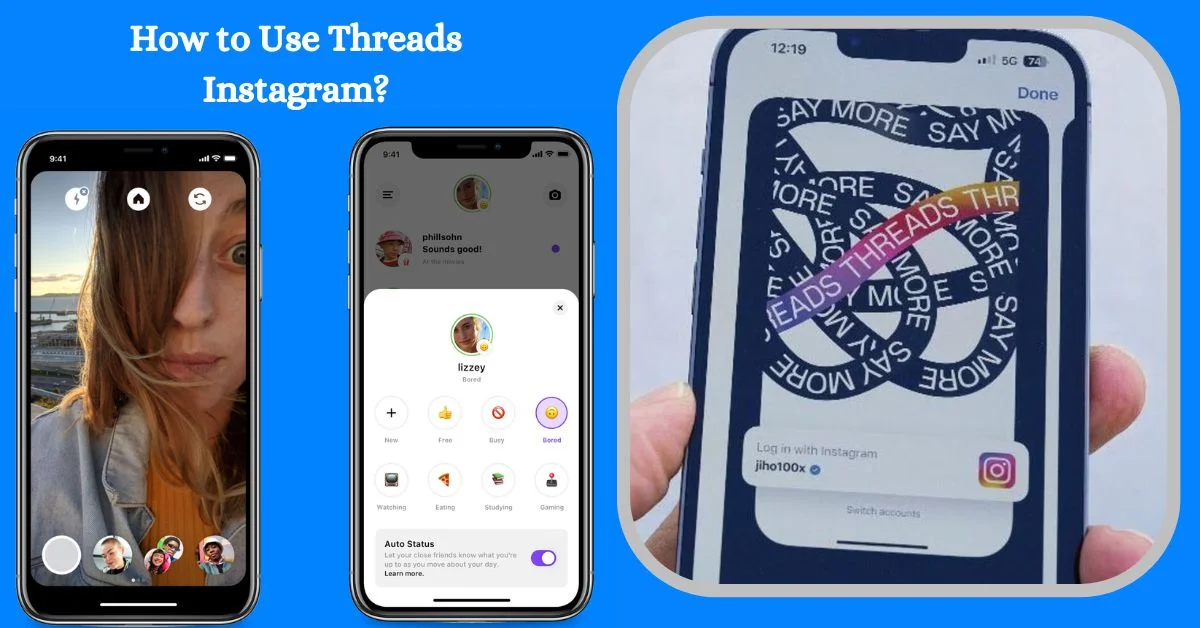
Leave a Reply