When it was made available to a wider audience in the fall of 2017, OpenAI’s ChatGPT sparked a revolution in the field of artificial intelligence (AI). Since then, the AI chatbot has been at the forefront of news stories and has occupied the thoughts of executives at Twitter, Google, Amazon, Microsoft, Meta, and governments all around the world.
Despite the fact that ChatGPT wasn’t released until November, it had already amassed 100 million users by January, making it the “app” with the fastest user growth of all time, passing TikTok in the process.
Users are coming up with unique ideas for prompts, such as asking questions in search of hilarious answers, creating content, improving their writing or Excel abilities, detecting and repairing a fault in code, or summarizing a book. Some people worry if AI chatbots can replace programmers, authors, and even doctors, and how they can disrupt many industries.
One thing is abundantly evident across all of these areas: what makes this AI tool amazing is not how novel the idea is, but how good it is at generating text, and how accessible and simple it is to use. ChatGPT may engage in conversational text conversations with users that feel as natural as chatting with an extremely knowledgeable person.
How To Use ChatGPT And OpenAI?
1. Login Or Register At Chat.Openai.Com
Begin by going to chat.openai.com and signing up with an email address or a Google or Microsoft account. To log in and utilize ChatGPT, you must first make an account on the OpenAI website, which is free.
If you haven’t already done so, click ‘Sign up’ and input your information as directed. To create an account on OpenAI’s website, a valid phone number is required for verification.

2. Agree To ChatGPT’s Disclaimers
Then, before you can begin chatting with the AI chatbot, you will be presented with a few disclaimers. In order to join the chat, you are required to read the rules and agree to them one at a time.

3. Figure Out How To Use ChatGPT
After logging in to your OpenAI account on the ChatGPT side of the website, it’s time to familiarize yourself with the AI tool’s window. Here’s a breakdown of what you’ll see, with an example from the image below:
New chat and hide sidebar buttons: On the left-hand side of your screen, you’ll see a ‘New chat’ button that you may click at any time to start a new conversation. This feature is useful since the ChatGPT model remembers what was previously discussed in a conversation and will answer with context, so starting a new chat will result in a new topic that is free of prejudice and context.
Chat history: The left sidebar also maintains all of your prior chats accessible in case you need to return to one, though you can disable chat history. You can change the title of each chat, share your chat history with others, or erase it from this page.
Account: In the lower left corner of your screen, click on your e-mail address or name to access your account information, including settings, the opportunity to log out, and OpenAI support and FAQ. If you don’t already have ChatGPT Plus, there’s an Upgrade to Plus button here.
Prompts from you: The AI chatbot’s responses to your inquiries or prompts are displayed here.
Responses from ChatGPT: The ChatGPT logo will appear on the left whenever it responds to your questions. To the right of each response are the Copy, Thumbs Up, and Thumbs Down buttons. You can copy the phrase to your clipboard and paste it elsewhere, as well as provide feedback on how accurate the response was. This procedure aids in the fine-tuning of the AI tool.
Regenerate response: If you are having trouble getting a response in the chat or do not receive a satisfactory response, you can click on ‘Regerate response’ to instruct ChatGPT to try again with a new response for the most recent prompt.
Text box: This is where you enter your prompts and questions; simply press enter to send them.
ChatGPT version: OpenAI contains a notice underneath the text input field that states that this is a “Free Research Preview.” ChatGPT may generate false information about individuals, places, or facts.” This part also displays the ChatGPT model version you’re currently utilizing.

4. Begin By Composing Your Prompts And Questions
It’s time to get started now that you know how to log in and access ChatGPT. You may ask the language model any queries you like and see what replies you get — the possibilities are essentially limitless. ChatGPT is a versatile tool that may be used in a wide range of undertakings, from software development to writing and translation.
To submit your questions, type any ChatGPT prompts in the text bar at the bottom of the page and hit enter. The AI chatbot will then generate text to respond to your questions.

Below are some additional articles we’ve written about topics related to Chat GPT:
- Chat GPT Website Builder: How To Create A Website With Chat GPT?
- The Shocking Nvidia H100 Price: A Game-changer In Ai
What Is The Best Approach To Use ChatGPT?
ChatGPT can generate prompt responses (a characteristic that may ultimately challenge search engines) that are sufficient to make it an indispensable tool for content development, from composing essays to summarizing a book for you. It can, however, write and fix code, perform computations, assist you in compiling your resume, translate material, and more.
The more effective the trigger, the better the reaction. Here are some ideas for prompts to get you started:
- How does a computer save and process data?
- Examine this code and tell me how to improve it: [Copy and paste the code]
- Write a migraine poem in the style of Walt Whitman.
- Create a country song about a dog named Speckles who enjoys running.
- Create a plugin for —– that performs —–.
- What exactly is the distinction between a virus and a bacterium?
- Make a sick note for my child who is absent from school.
If you want to learn more about other technological topics, you may follow us on Twitter and read our most recent blogs.

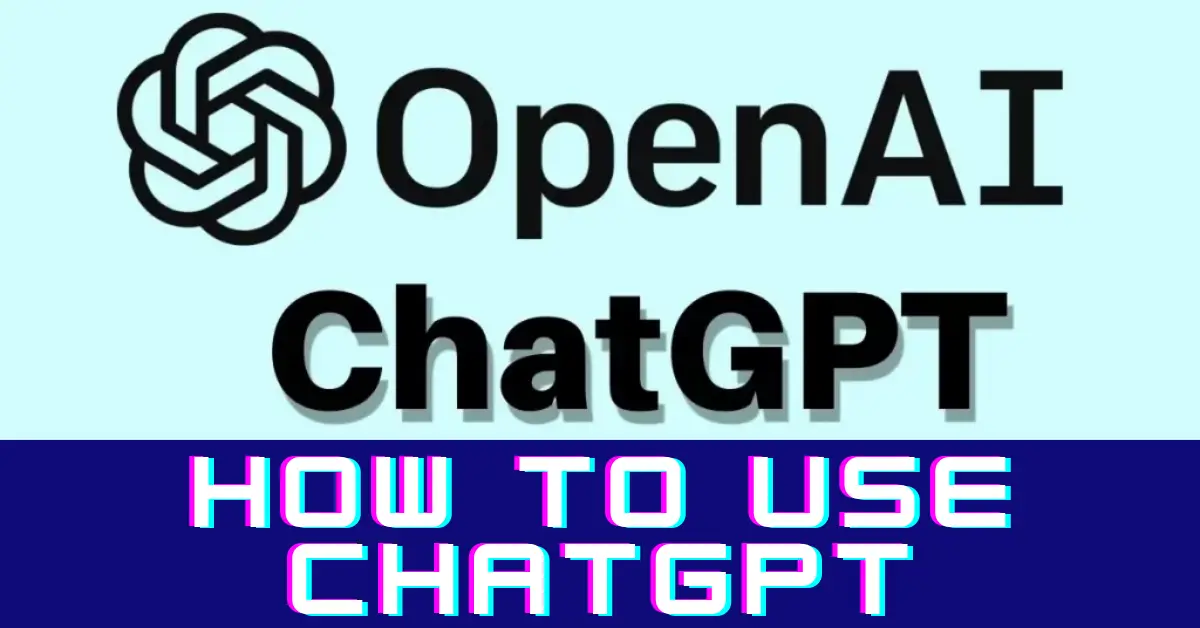
Leave a Reply